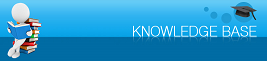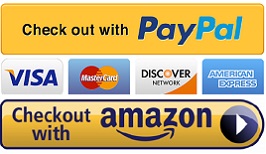|
|
|
Cartridges can’t be recognized by printer when I install the system Last Updated: 10/24/2019 |
|
Please try resetting the cartridge first. For the cartridge have the reset
button, press the cartridge button to move the cartridge to the changing
position, then hold the reset button for 5 seconds, then press the cartridge
change button, see if it can be recognized. If can’t, please follow (1) or (2)
to resolve the problem.
(1). All cartridges can’t be recognized by printer at the same time. 1. The cartridge has not been push all the way into the printer. For Epson printer, the cartridge with reset button is very hard to push in, if you are the first time user of ciss or previous user of the ciss without reset button, you might feel you already push the cartridge all the way into printer, but it is not. The cartridge with reset button is hard to push all the way in, in the most case, ciss user are afraid to break printer or ciss cartridge, so they are not push hard enough to push down the cartridge or they think it can’t push down any more. (2). Just only one or a few cartridges are not being recognized by printer, for example, for 6 cartridges printer, there is 1-5 cartridge are not being recognized by printer. Reason: The reason caused it can’t be recognized, it is either chips is defective or the contact between printer and cartridge’s chips is not at the right position. The chips defective rate is very low, it is under 1%. The most possible reason is the contact not very well. Solution: Take the cartridge out and put it back in, make sure using two hands push the cartridge straight down until you hear the snap in noise, which make all cartridges lock into the printer.
After install the CISS,
the Cartridges can't be recognized.
Please try these steps:
For a brand new printer, install the Epson
cartridge for printer initialization first.
Remove the Epson cartridge from the printer, ( go
to setting->maintenance->cartridge replacement)
Remove the switch jumper/open the scanner Unit
(rubber plug for scanner unit closing switch) if installed, take the cartridge
out.
Reinstall the cartridge with two hands, make sure the cartridges are locked with cartridge
holder.
----> One hand presses down the
cartridge, with the other hand push the plastic tab of each cartridge,
until you hear a “click”. (One
at a time, don't break the tab)
Press the reset button on the cartridge for 5
seconds
Install the switch jumper back to the printer(same
as close the scanner unit).
|