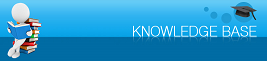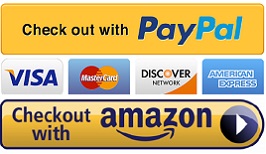|
|
You are here: Knowledge Base >
|
Continuous Ink Supply Systems (CISS) Trouble Shooting Last Updated: 06/09/2011 |
|
One or more of my ink cartridges is not being recognised upon a new installation. The biggest singles reason for the "Ink Cartridges Cannot be Recognised" is caused when the microchips on the front of the cartridges are not making contact with the printer and not because of faulty chips. The two following points should resolve the problem.A. You must ensure the cartridges are firmly pushed into place and click when seated correctly. The cartridge which come with a CISS System are not like standard cartridges, they require much more force when seating the cartridges otherwise you will continue to receive the "Ink Cartridges Cannot be Recognised" error. B. We also recommend you remove the affected cartridge and wipe the chip with a dry cloth / soft material and re-insert. Repeat the above steps 3-5 times until the problem is correct. If it doesn't work try again! 9 times out of 10 when systems are returned they work fine when we test them. My ink reservoir has completely emptied into my printer The ink Reservoir tanks must be kept at the same level as your printer. Printer continually warns non genuine ink is installed Consult your manual and disable the ink status monitor My ink levels are not resetting Switch your printer off and then back on, also try unplugging and wait 2-3 minutes. My printouts are of poor quality banding and fading are present This could be caused a blocked airline or block print head, consult your user manual and or perform a print head clean. Print a test print and confirm quality if still no good you may need to repeat 3 or 4 times If this fails check all airlines from reservoir to print head and look for air bubbles if air bubbles are found after you have performed a head clean then carry out one of the following procedure. One of my inks is not flowing Check all airlines from reservoir to print head and look for air bubbles if air bubbles are found after you have performed at least 3 print head cleans and it is still not working then carry out the following procedure. Only prime your continuous ink system if excess air is present in the tubing. It is recommended that you wear gloves and have some tissues handy to soak up any excess ink. Remove the Continuous ink system and place on a suitable work area with the ink cartridges upside down. Remove the travel plug from one of the ink chambers/reservoirs and the fill hole on the cartridge.(i.e. cyan) Draw air into the syringe (with the needle NOT attached) then place it in the hole left by the removed travel plug. Slowly push down on the syringe, forcing air into the reservoir. This will force excess air through the silicon tubing and into the cartridge. As you do this you will notice the cartridge filling with ink. Once the cartridge is near full slowly remove the syringe BEWARE ink & air bubbles will come out of the cartridge. Use a tissue to absorb any ink. replace the air filter / travel plug and re-install the system. My system is leaking at the reservoir end or cartridge end Reconfirm all connections and seals - ensure your reservoirs are not higher or lower than your printer if these are all ok please contact us. Air continually keeps getting in my system Confirm all connections and seals from the reservoir all the way to the cartridges, remove the cartridges and re-insert the cartridges one by one. if this fails please contact us. |